Your cart is currently empty!

How to Use the App TrailSmart for the Lycian Way
If you’re planning to hike the Lycian Way, there’s no doubt about it, you need to download the app TrailSmart. Here is how to use the app TrailSmart for the Lycian Way.
You can download it from the app store for free, but I do recommend whenever you plan to hike the Lycian Way buy the paid version. It’s 9.99USD and worth the price for your piece of mind.
You can use TrailSmart for so many other trails than the Lycian Way. It’s inspiring to click through and check out all the amazing hikes across the world.
Since I’m writing the most comprehensive guide to hiking the Lycian Way on the internet, the first lets learn how to use it for this trail.
Step 1: Download TrailSmart from the App store and open
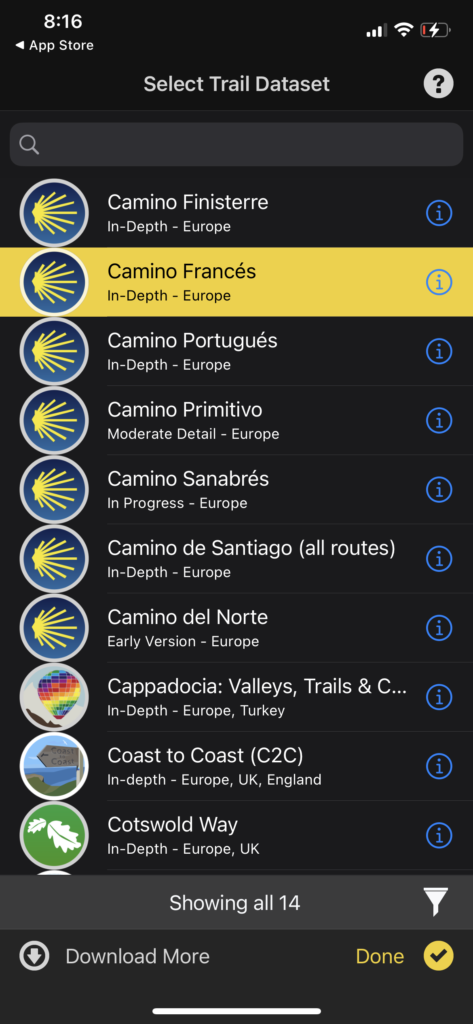
This shows a list of trails that are available for download on your TrailSmart App. Type in the Lycian Way from the search bar to find.
Step 2: Search for the Lycian Way and Download
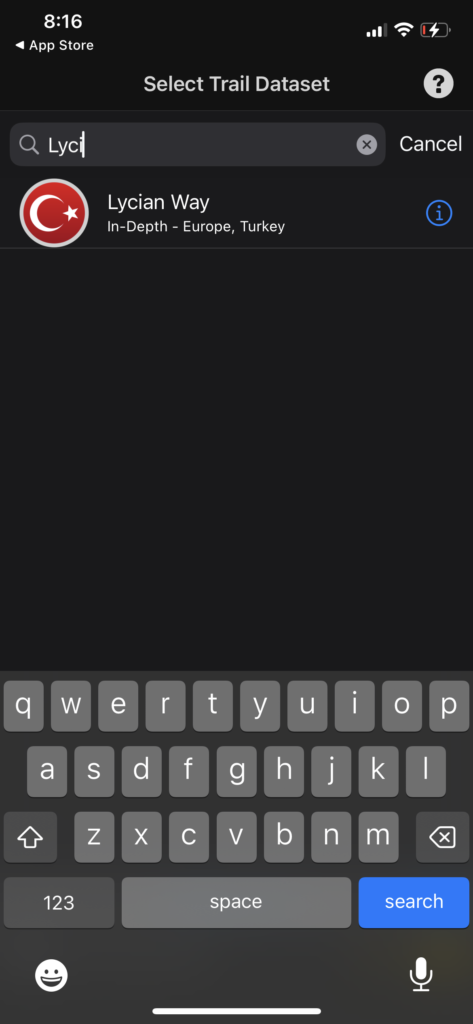
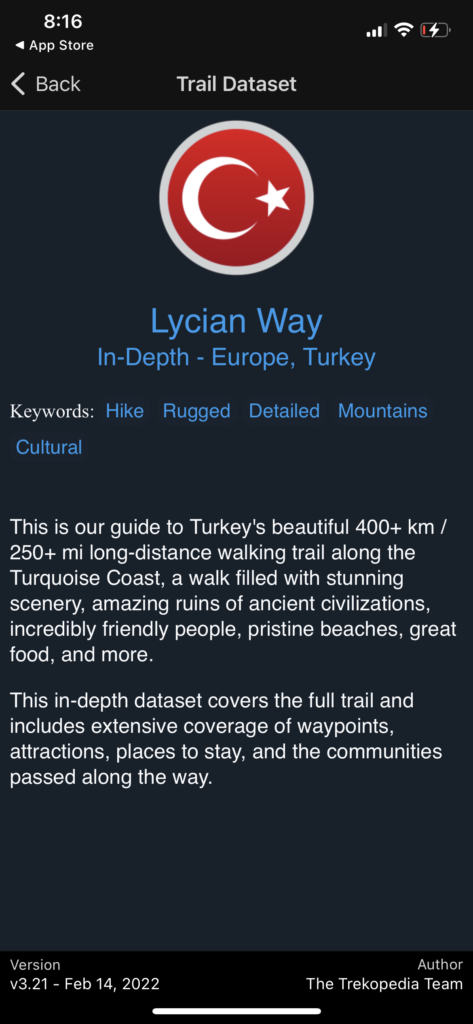
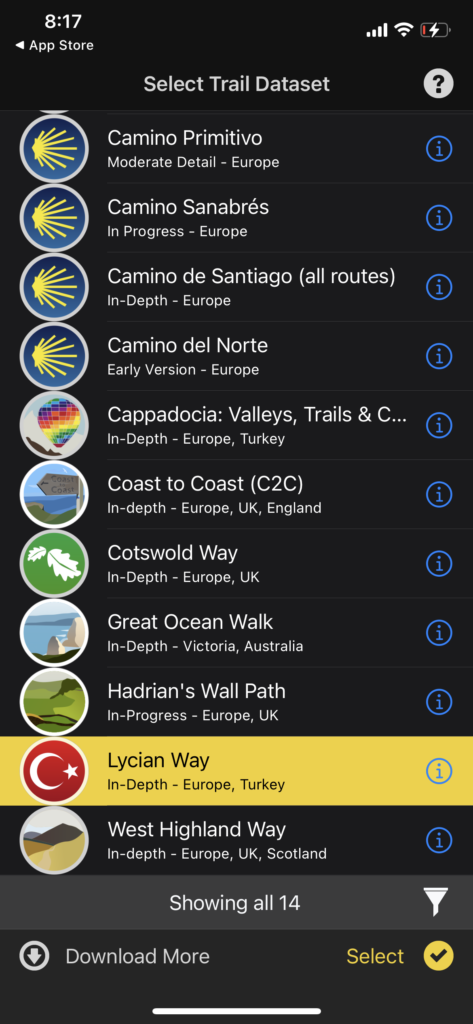
Type Lycian Way into the search bar, select it, then go back to the main menu and tap the yellow select button to begin downloading the maps to your device.
Step 3: Accept Terms of TrailSmart
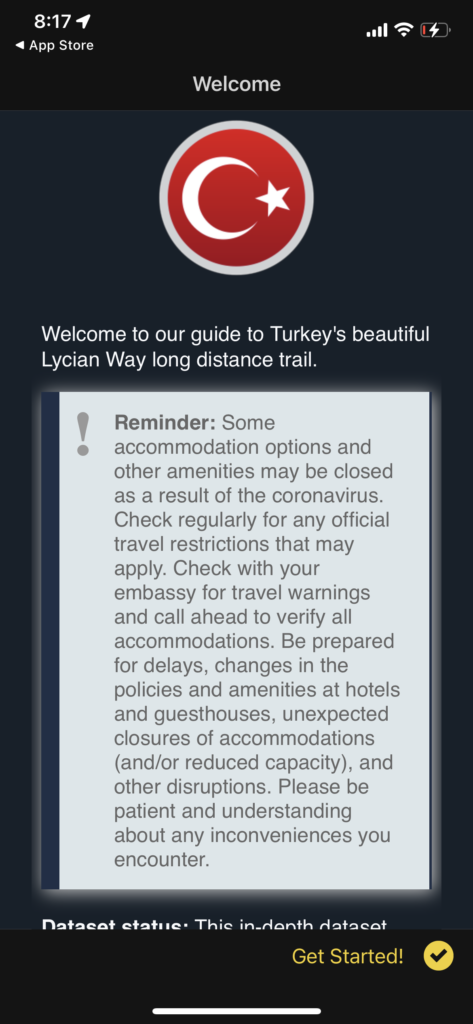
Step 4: Discover All the Available Options in TrailSmart
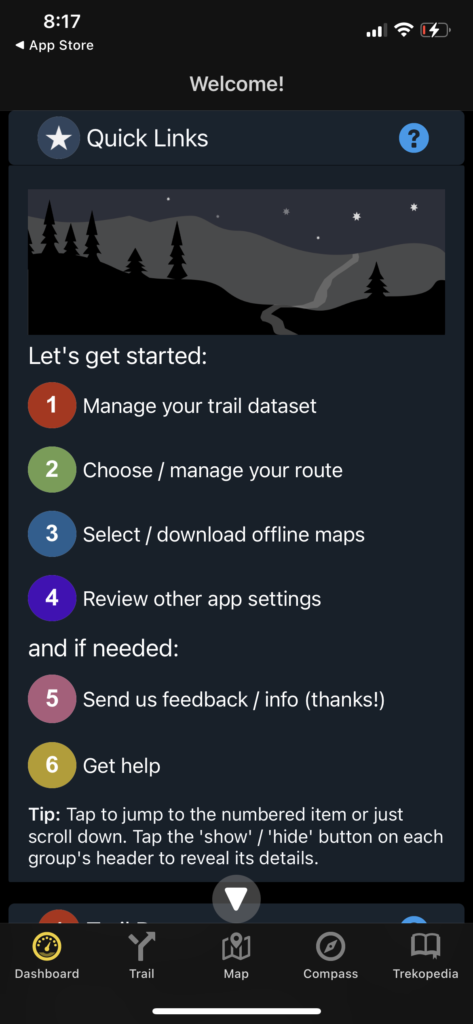
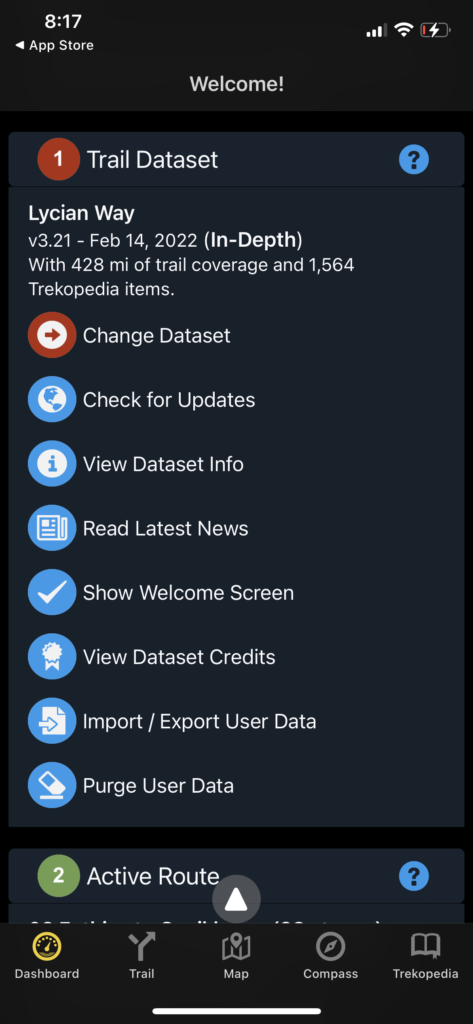
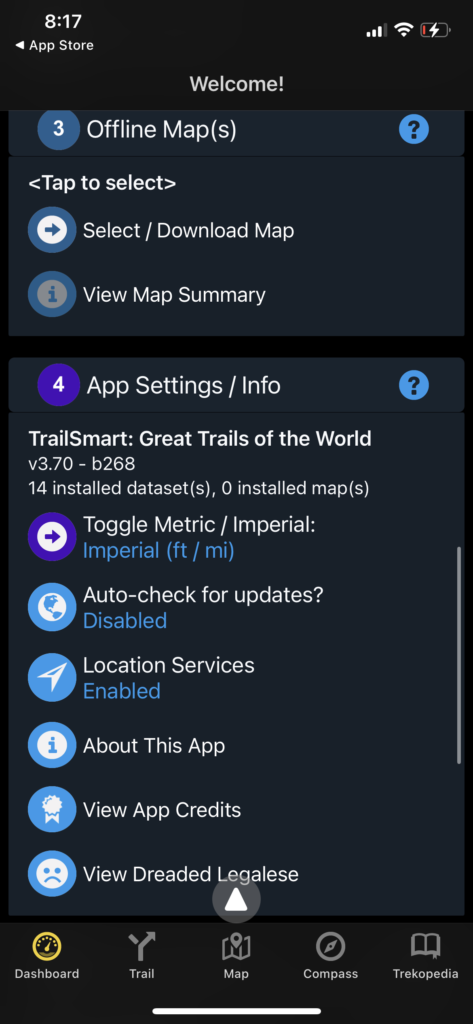
In the yellow dashboard setting on the bottom left, you can see an overview of the different settings that you can manage. Also, this is where you can select to download and buy the map.
Step 5: Switch to Trail Mode at the Bottom of the Screen
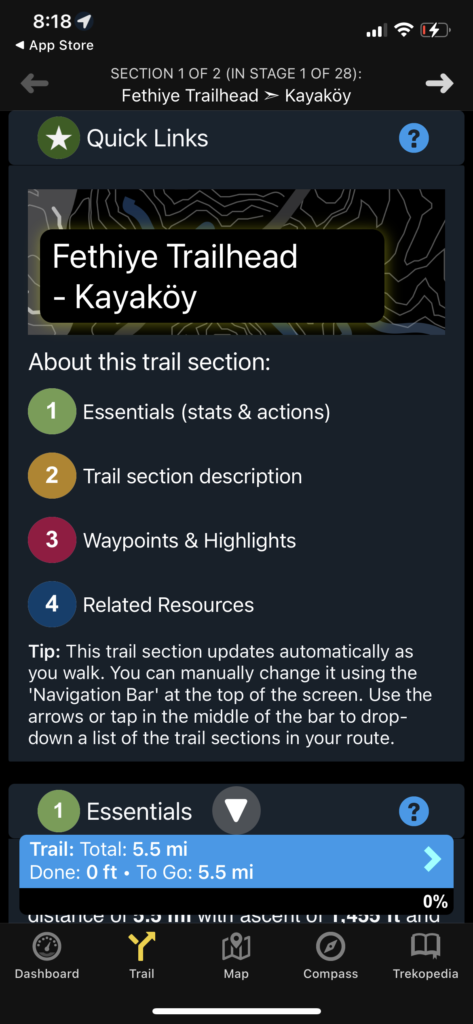
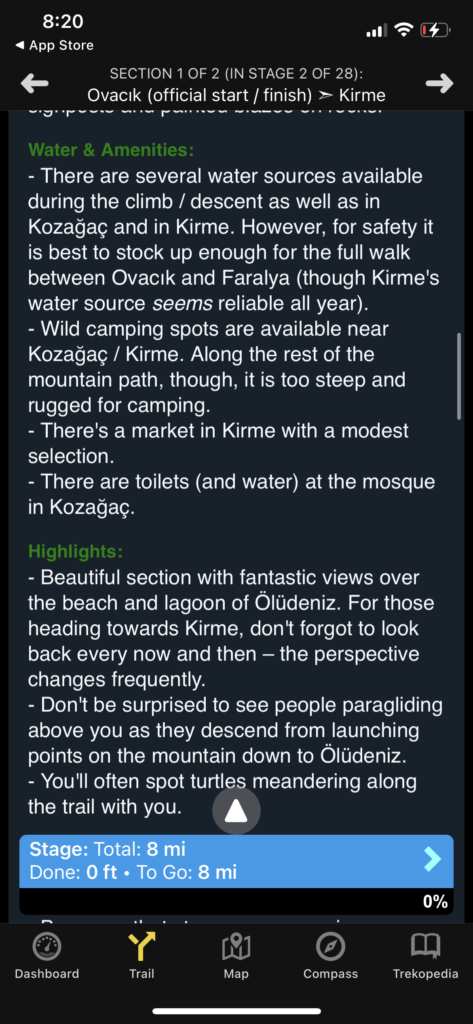
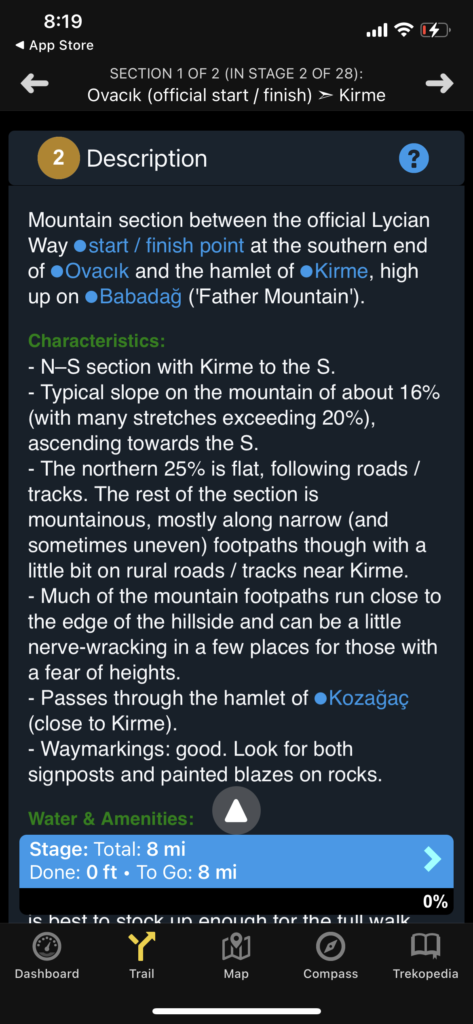
On the Trail setting at the bottom dashboard, you can see the different descriptions of each section of the Trail. You can view descriptions like water, amenities, highlights, waypoints, characteristics, elevation, and distance.
On the top dashboard, you will see two arrows. Switching between these two arrows allows you to switch between different sections of the trail to view the different statistics of each trail.
Step 6: Switch to Map Mode on the Bottom Dashboard
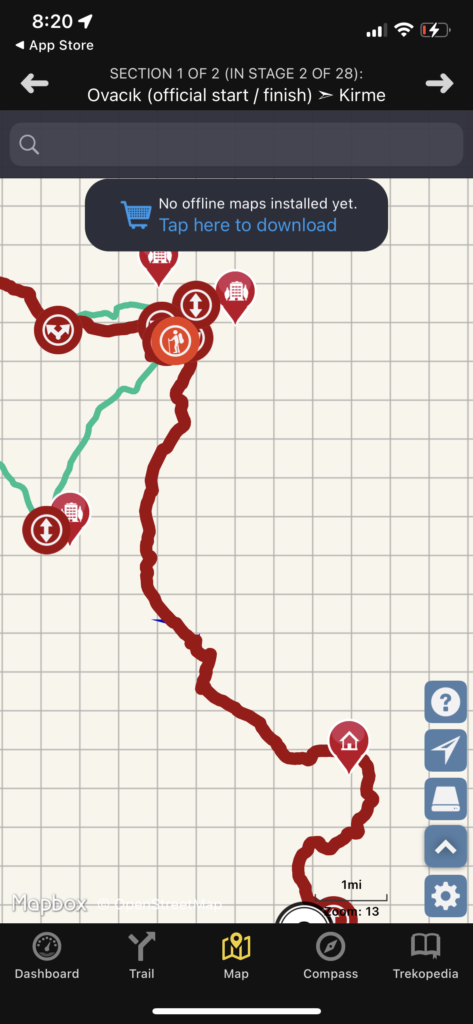
Switch to Map mode at the bottom of the screen in TrailSmart allows you to view the path of the trail as well as points of interest along the way.
TrailSmart is such a helpful application to have on the Lycian Way because oftentimes the markings can be difficult to find, or if your crossing through a town or beach you may lose sight of the path into the forest.
To learn more about planning a trip on the Lycian Way read my Complete Guide to Hiking the Lycian Way in 2023!
